As the name implies, All in One SEO Pack by Michael Torbert is an all-aspects-covered search engine optimization solution, as well as an extremely user-friendly way to take control of SEO within WordPress. A full-featured plugin, All in One SEO Pack gives you down to the post options for customizing how your WordPress site interacts with search engines. I'd like to take some time to help beginners along in effectively using this powerful search engine optimization plugin. Let's assume you've already got the plugin installed and you're ready to configure it. If not, here's some information you should read before continuing. I recommend following the WordPress Codex's advice for managing plugins to the letter. It's also best practice to make sure your WordPress installation is up to date, as well as any other plugins you have installed. You may want to check if the plugin you're installing is compatible with the latest version of WordPress. Generally, if it's not, that's a sign that a plugin may not be well maintained. You could wait until the plugin is updated, or look for other options. Fortunately, All In One SEO Pack is well maintained, but it never hurts to check.
Basic Configuration
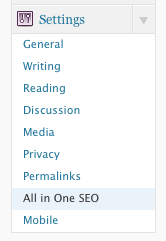 Let's start by viewing the main settings panel for All In One SEO Pack. The menu item is available beneath the "Settings" menu. You'll immediately be presented with some author-specific ads that may be a tad heinous at first, but since the plugin is free for everyone, consider donating to the author to encourage proactive and ongoing plugin development. You'll feel good about it if you do! If you browse through the rest of this page, you'll notice a number of default values and checkboxes are already active. Unless you're an advanced WordPress administrator and SEO aficionado, I recommend leaving all these options in place, save for the "Home Title," "Home Description," and "Home Keywords" fields, which we'll look into now.
Let's start by viewing the main settings panel for All In One SEO Pack. The menu item is available beneath the "Settings" menu. You'll immediately be presented with some author-specific ads that may be a tad heinous at first, but since the plugin is free for everyone, consider donating to the author to encourage proactive and ongoing plugin development. You'll feel good about it if you do! If you browse through the rest of this page, you'll notice a number of default values and checkboxes are already active. Unless you're an advanced WordPress administrator and SEO aficionado, I recommend leaving all these options in place, save for the "Home Title," "Home Description," and "Home Keywords" fields, which we'll look into now.
Some SEO Fundamentals
Your page title could be your company name, followed by your trade and the location of your business. For instance, if your name is John Smith, and you are in business as an electrician in Raleigh North Carolina, your title might read as "John Smith - Electrician in Raleigh North Carolina." The page title is important! It's the first thing a potential visitor will see in search results, and will be a determining factor as to whether or not someone clicks through to your website. Keep your titles short and to the point. If you're John Smith, you may not necessarily need to state your name. Your services are what's most important. Also note that Google's character limit for title tags is about 68 characters. In short, think of the title tag as a brief advertisement for your website. It should get your message across quickly. For the description field, a succinct overview of your business is essential for encouraging someone looking for companies like yours to click on the link to your website. Google, for instance, will display this text immediately below your link on the search engine results page. I found this helpful article about meta descriptions which should provide you with a good starting point from which you can draft your own description. The character limit for this field is about 160, a bit longer than your title, so there's room to briefly expand on your services. This should be short too. Remember that the attention span of web users is relatively low. The easier you make it to understand what your site is about, the more likely it is that someone will click on your website. I won't spend too much time with the keywords field. Search engines today generally don't pay attention to the keywords meta tag, and instead focus on the title and content of your website when generating search results. In short, the keywords field allows you to specify a list of words or phrases that are related to your business or the content of a web page.
What Will I See on Google?
To make sure you're fully grasping what the plugin is doing at this point, here's an image showing which fields control what's displayed in a typical search engine results page. These are the Google search results for DesignHammers' website when someone searches for "Durham Web Design." As you can see, the title of the link corresponds to the "Home Title" field, and the description below our sites' title link corresponds to the "Home Description" field. The values in the picture are the values we would use if WordPress was our content management system. We currently use Drupal for content management.
Activating SEO for Custom Post Types
Of all the options that are checked or filled out by default on this settings page, one that is NOT active is the "SEO for Custom Post Types" option. If your theme uses custom post types, or you've activated a plugin that provides one (for instance, some Events plugins create a custom post type), you'll want to make sure this box is checked. Otherwise you won't be able to optimize your posts that exist as part of a custom post type.
Use It to Manage SEO on Your Posts!
All In One SEO Pack allows you to control these values for every post or page. You'll find these settings below the post editor, shown here. If you leave these blank, the plugin will default to the description and keyword values you specified on the plugin settings page, and WordPress will use the title of your post or page as the title tag. If you're interested in getting the most out of this plugin, make full use of this feature. There's no guarantee that your home page is the page that will show up in the results of some searches. Make sure all your bases are covered. It's also handy to note that this post editor panel helps you keep track of your character count while you type. While we're on the subject of SEO for individual posts, you should know that it's best practice to specify a different H1 tag than your page or post title tag. This concept might be get a little confusing at first, so let's spend some time on it: Your page title, or what's displayed at the top of your web browser, and the title of the page that you see within your page content don't have to be the same thing. In fact, it's useful to differentiate between the two because search engines use both bits of information when indexing your website. For instance, take our Account Manager Stephen Pashby's beer review blog post as a reference. If you visit Stephen's blog post, you'll notice that the information at the very top of the web browser (the title tag) is different from the title you see on the actual page itself (the H1 tag). This is giving Google more meat to chew, one might say, because now we're broadening the chances of someone coming across this blog post when searching for "Moylan's Kilt Lifter," as well as a totally different search for "Beer O'Clock." You might also want to think about a visitor's state of mind when using a search engine. On a search engine results page, they're looking for the results most relevant to their initial search. When they're actually on the page, it means they're already interested. You're no longer trying to get their attention. Now you have more room to give them the useful information they've come to your website to get. Differing title and H1 tags are good usability. Don't pass up this chance to be included in the results for multiple keyword phrases, and at the same time, be the owner of a usable website. To sum up, I consider this plugin essential to any WordPress installation. Configuring it properly and using it on posts and pages can help you become a contender on search engine results pages (SERPs).


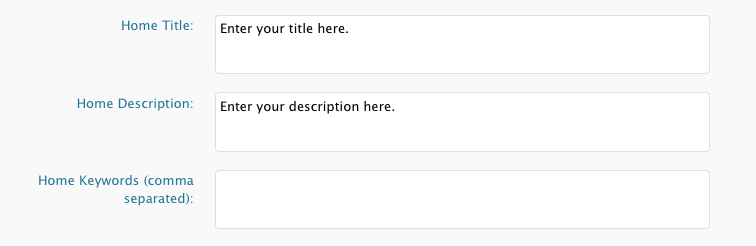
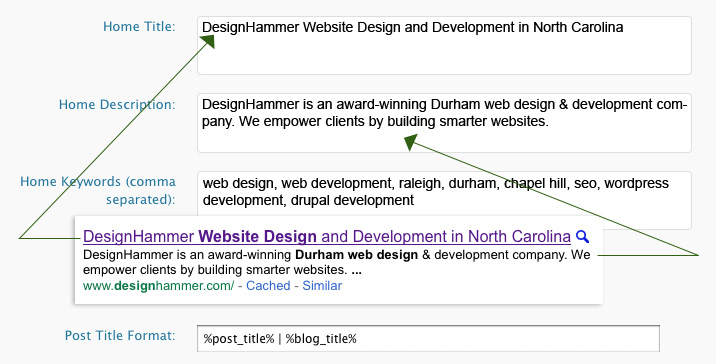
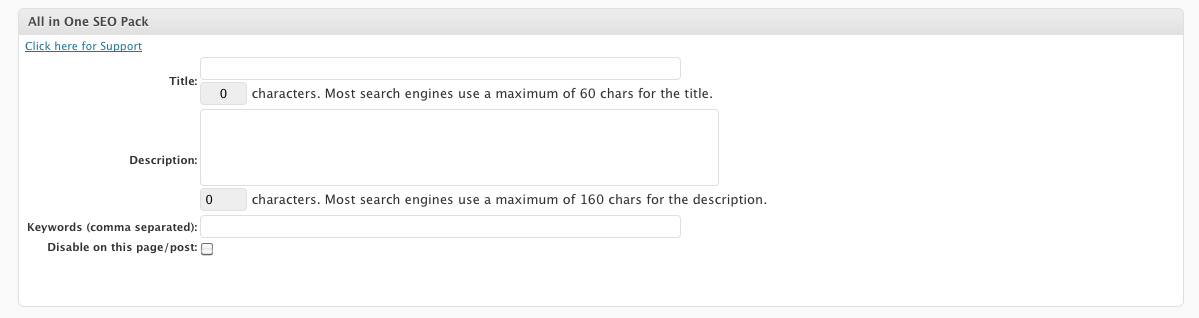
Comments
Thanks Paul. I have been on
Thanks Paul. I have been on Google searching for about 30 minutes for a simple answer as to why I should use All In One SEO and how to use it. I have installed the plugin and couldn't figure out what the columns were about and how to configure them. This is one of the more simple explanations. I will print this sheet as it will take me awhile to figure out what I want to put in each box. I have more of a personal blog on making and fixing things for yourself. I'm hoping that this will help my blog. I have just got my blog back up and running from a year or two ago. Thanks again.
Hi Paul,Nice guide to the
Hi Paul,
Nice guide to the All in One SEO Pack plugin.
One of the members of my online marketing coaching forum at ClickMillionaires.com asked about this Wordpress tool.
So I was going to write up an answer but am happy to link to this tutorial instead!
Best,
Scott
Really helpful post. Thank
Really helpful post. Thank you.
Great article Paul! It
Great article Paul! It clearly explains the SEO plugin and how to use it, with good illustrations.
Regards
Mike
I don't know do I have to
I don't know do I have to tick or untick "Use noindex for Categories". When should I tick or untick. Please detailed info. Thanks
Hi Paul, even though you
Hi Paul, even though you wrote this in 2011 it is still useful to me. I've recently had an issue with Yoast's plugin which has forced me to head back to All in One SEO so this guide has been useful!
Cheers,
Jackson
Wrong post descreption on
Wrong post descreption on google news, all in google serach looks good but not in google news. Anyone have idea ?
I would love to read more.
I would love to read more. Thanks!
Thank you for such a
Thank you for such a fantastic blog. Where else could anyone get that kind of info written in such a perfect way? I have a presentation that I am presently working on, and I have been on the look out for such information.
Add new comment